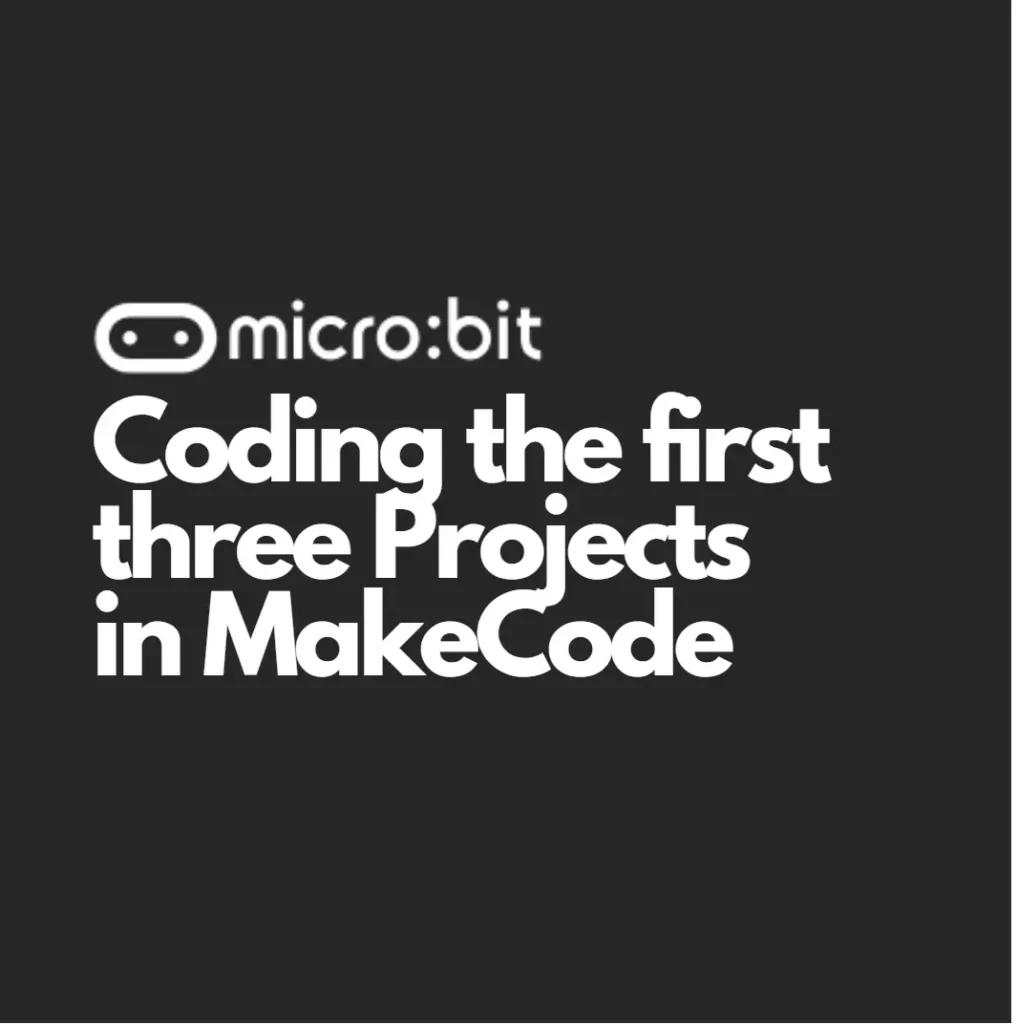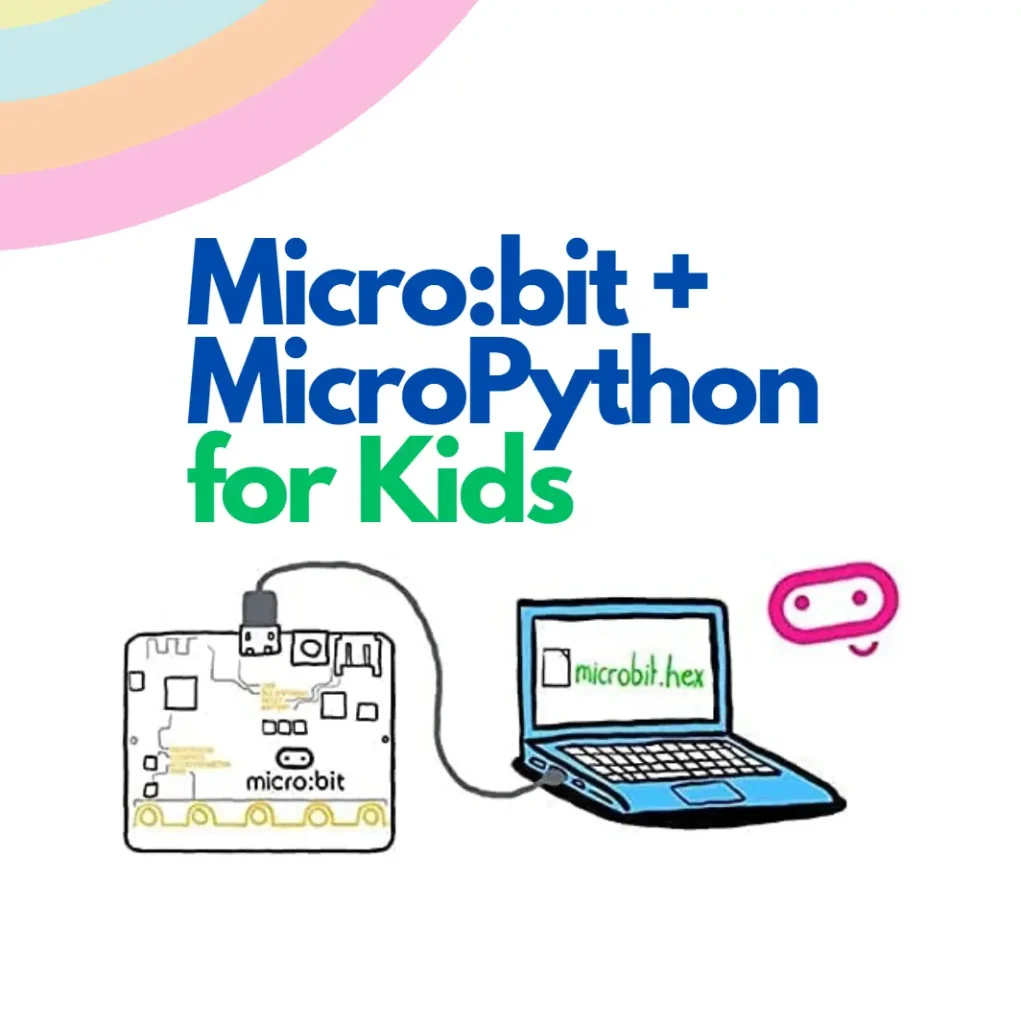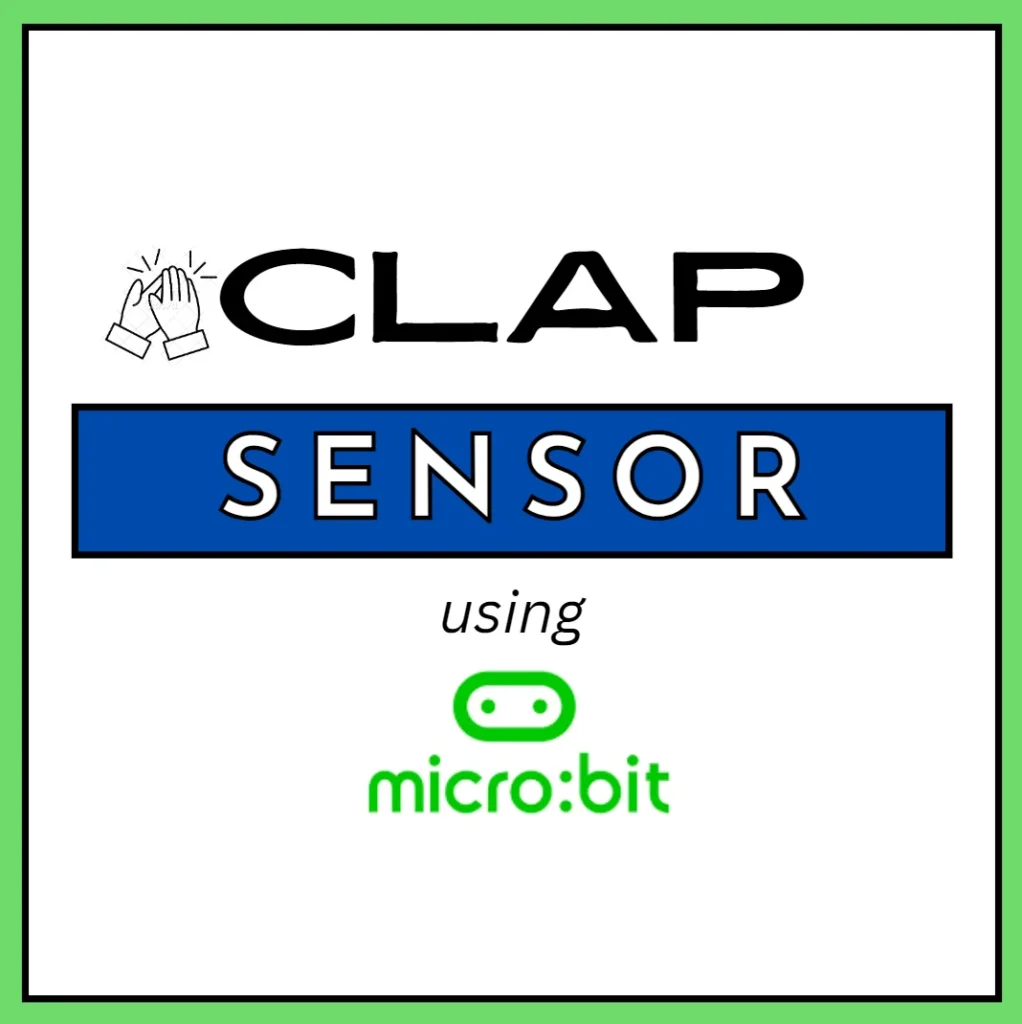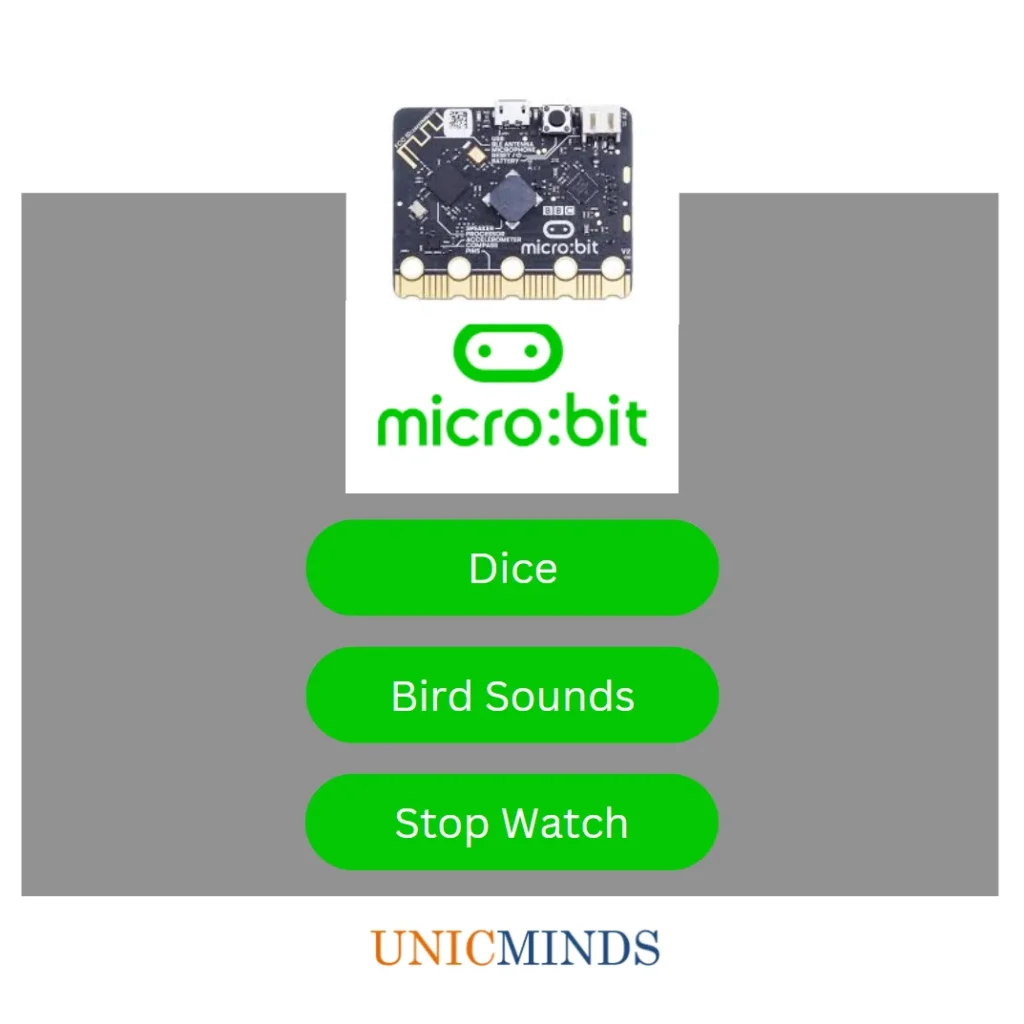Project 1: Saying “Hi UnicMinds” on the Microbit
Let’s say the message “Hi UM” on the LEDs implying “Hi UnicMinds!”
Step 1: Open Microsoft Make Code
Step 2: Open the editor and you only need the “Forever” block as shown below
Step 3: Within the forever block, from under the “Basic” drag the “show leds” block.
Step 3: Within that, select the cells in the first “show leds” block as shown resembling the text “HI” and then a complete blank to create the delay for blink and then in the third led matrix, create the text “UM”.
Step 4: Save it, Pair your micro:bit, and download it. Or you can download the .hex file and directly paste it in the micro:bit folder.
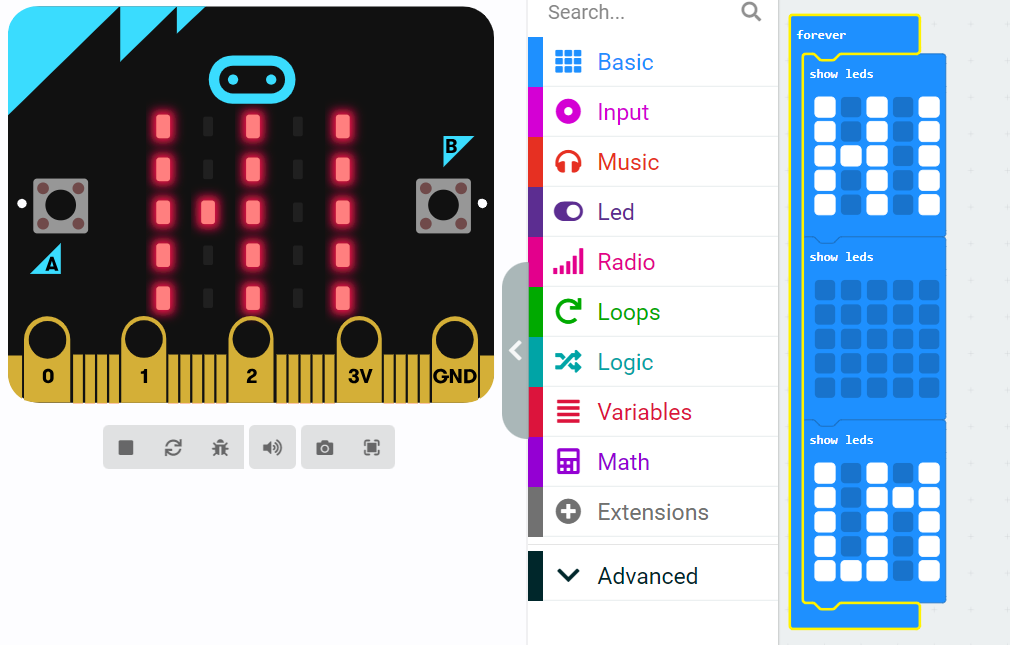
Project 2: Temperature Sensor using Microbit
This is a cool project. Your Microbit can display the surrounding current temperature.
Write the below simple code in MakeCode. When you press the button A (left side button), then the temperature will be shown.
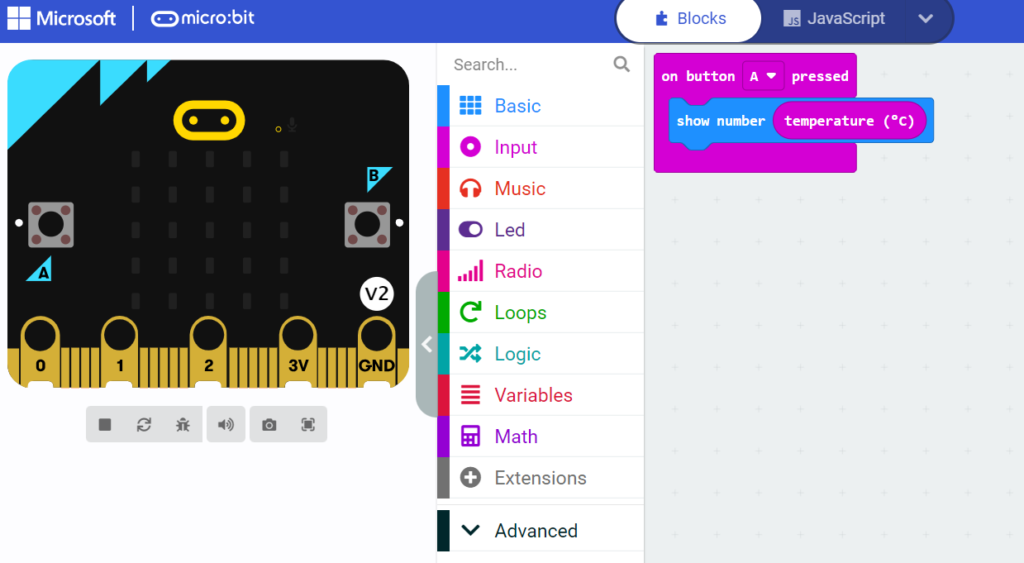
Project 3: Sunlight Sensor
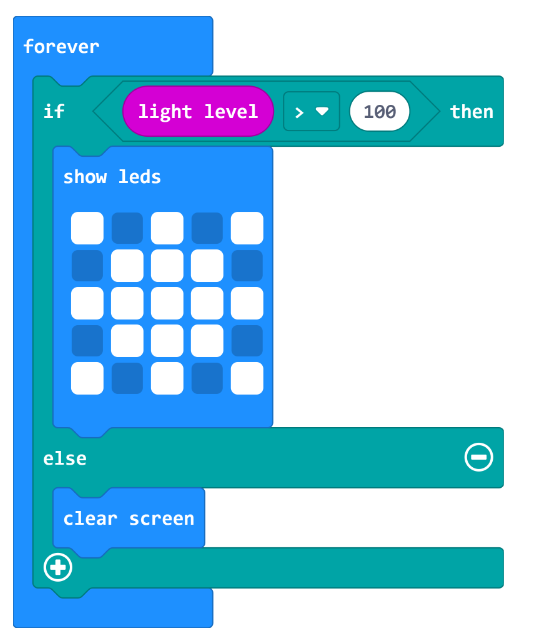
You will see that once you upload this code on to the microbit controller, and if you put light on the microbit, then the led matrix will glow indicating that there is light.
Hope this is useful, thank you.
You may like to read: Microbit & MicroPython for Kids, App Development for Kids, & Basic Electronics for Robotics