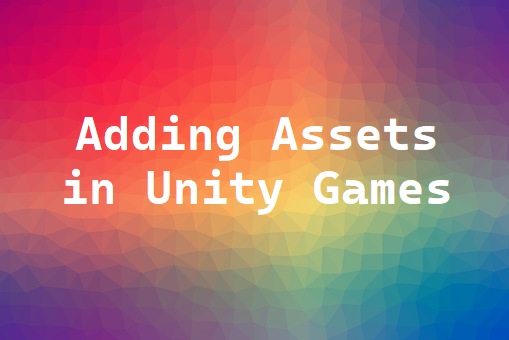If you’re coding games in Unity, then it is a good idea to visit the Unity Asset Store. Unity Assets are high quality game assets – sprites, animations, and 3D models – used in Unity Game Development. These ready-to-use assets reduce the most time-consuming process of game-development – asset creation. Moreover, the sprite sheet too is available in-built. So,adding assets in your unity game saves time and helps you prototype and build high-quality games.
In this post, we shall see the sequence of steps to add these assets in your Unity game.
- First you go to Unity Asset Store
- Then search for any Assets
- Choose the free asset you want to use
- Login
- Click on “Add to my Assets”
- Click on the “Open in Unity” editor as shown below
- Ensure Unity hub is open and you’re logged in Unity Hub in the same account using which you are trying to access the assets
- Then the Package Manager Window will open as shown below
- Click on download (in the below screen)
- Click on Import (in the below screen)
Once you follow the above, you’ll get another dialog showing a list of assets. Click on import once again (in the below screen).
Once imported, a folder gets created under the assets folder in project window
Open the folder, and you will see a series of sub-folders (as shown in the below screen)
The Character & preFab folder contains the pictures of all characters.
The Background folder contains the pictures of different backgrounds themes.
The Materials folder contains the object sprites that you would need in the game.
Open the preFab folder or Character folder which has a lot of car sprites
Drag and drop any car to the scene to put in the game (as shown in the screenshot below)
We successfully uploaded the game asset to use in the Unity game that we’re planning to develop, and the asset you added is displayed.
Hope this is useful, thank you.
Click on Unity & 3D Game Development Course to learn more.
You may like to read: Top Roblox Games to Play with Friends